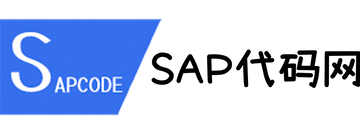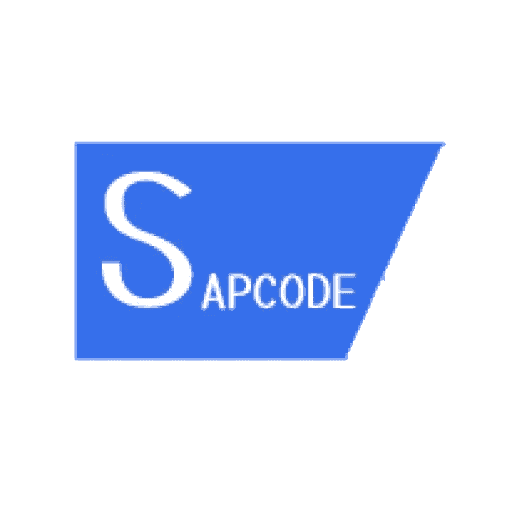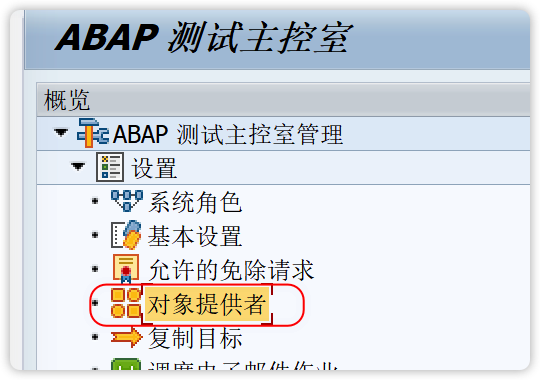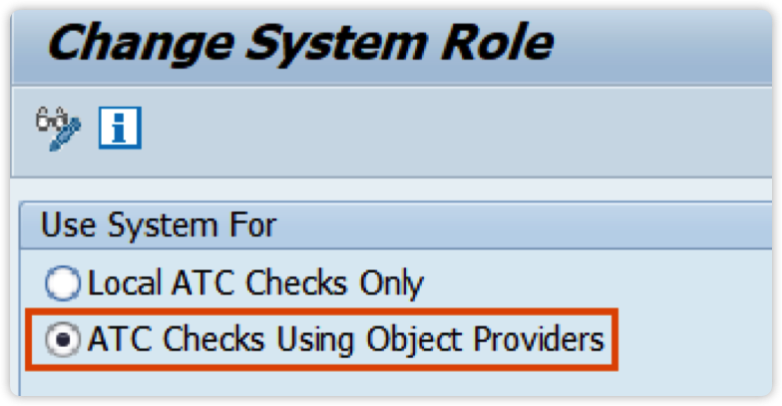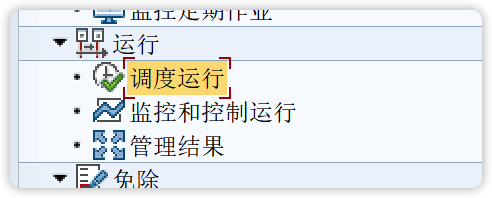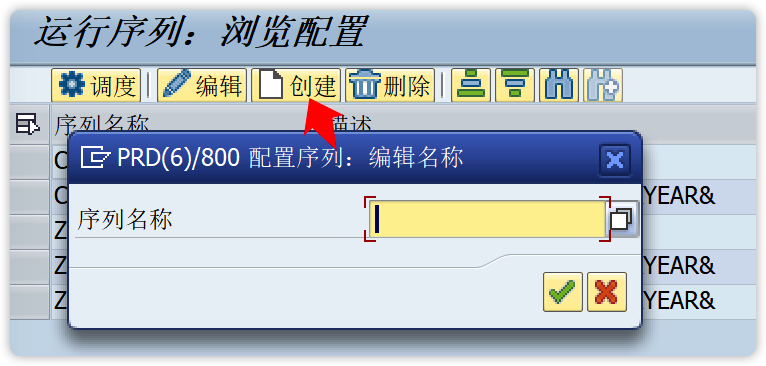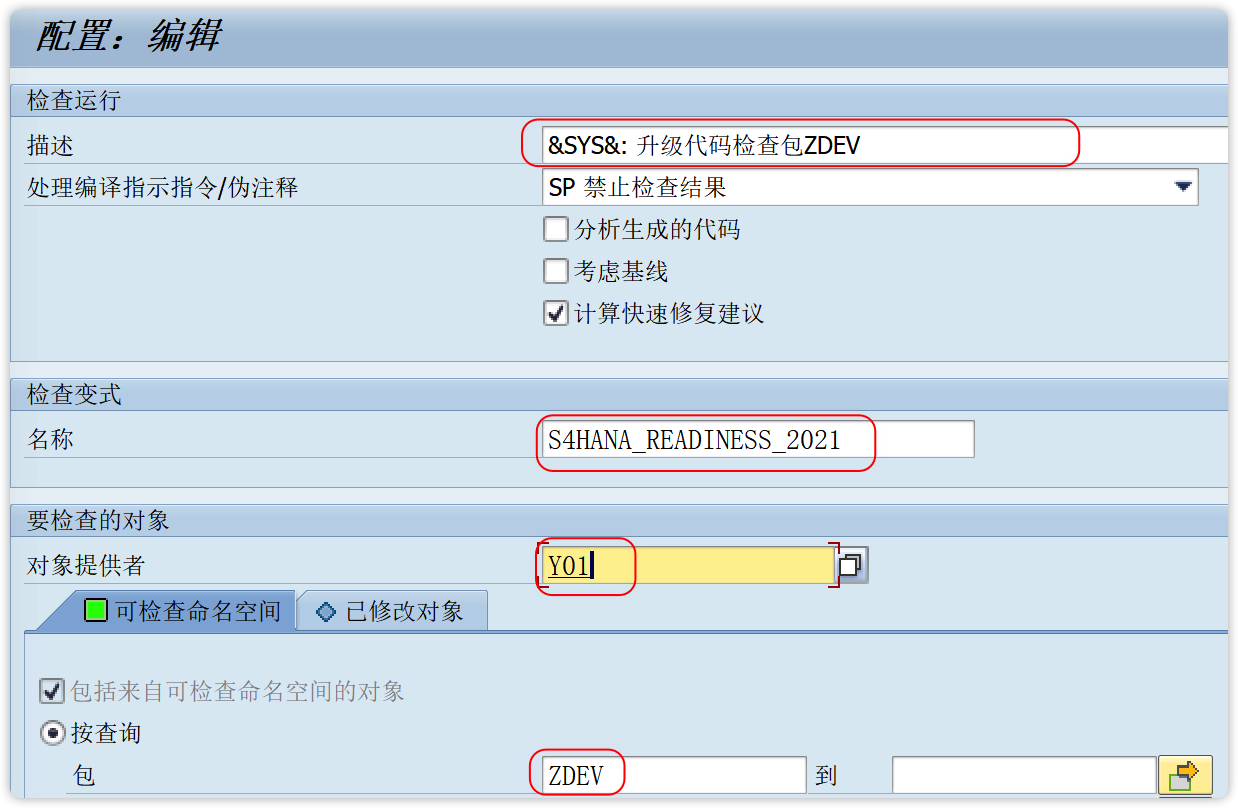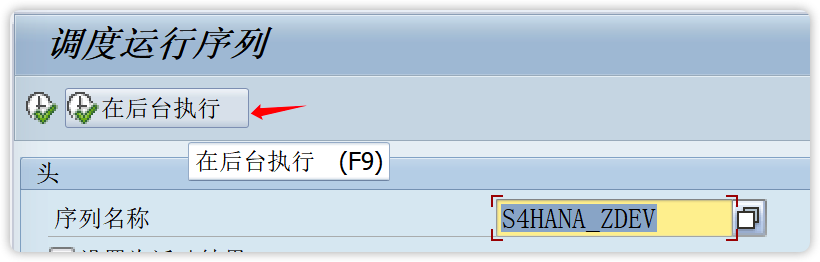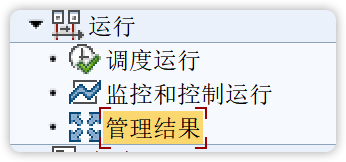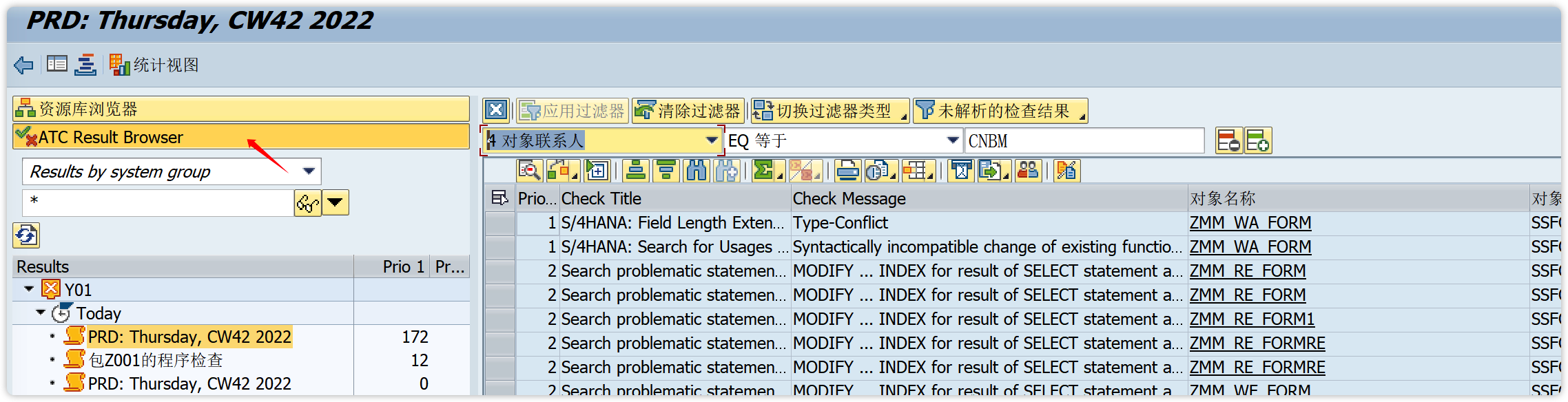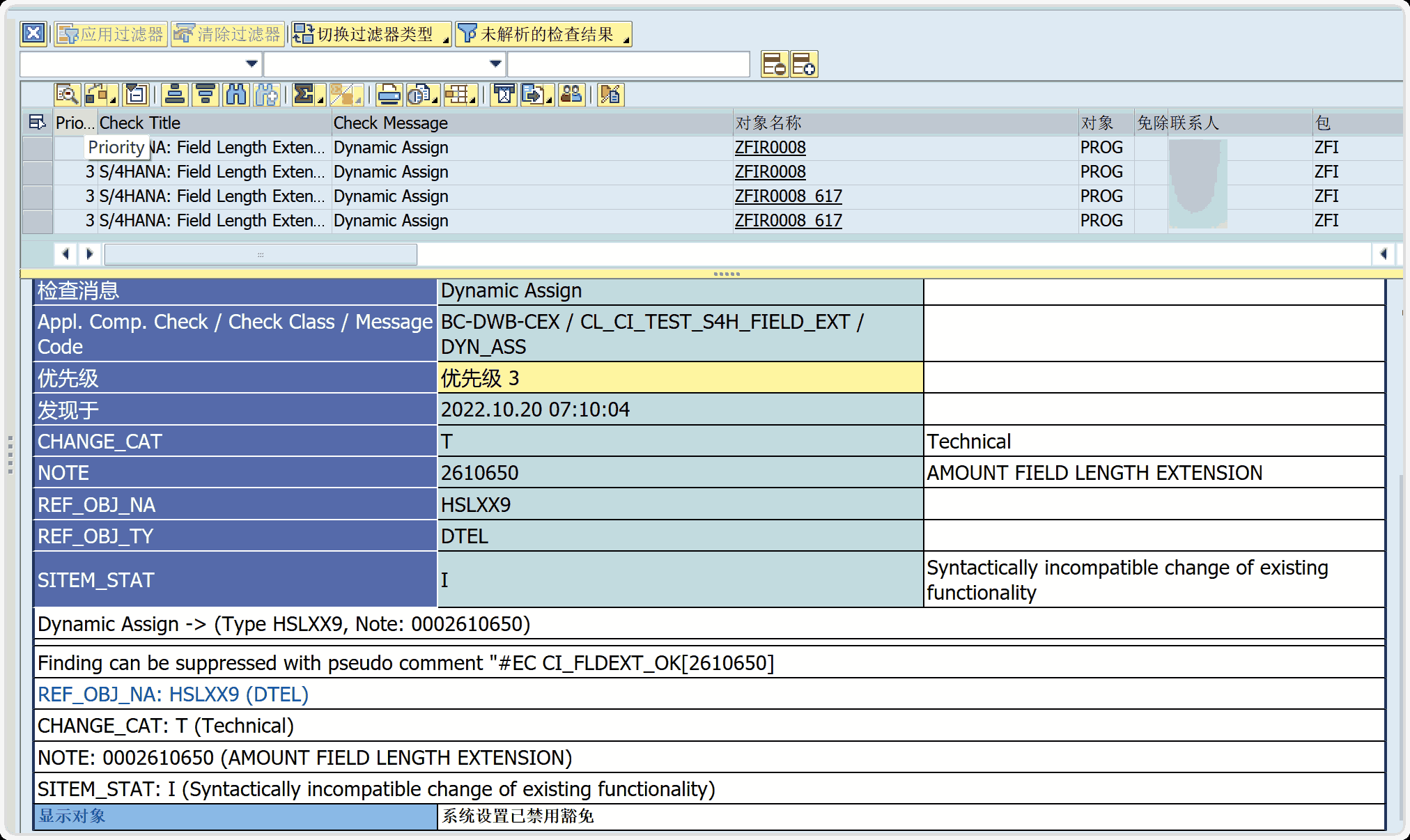升级必须有这个ATC工具来辅助修正程序
程序截图
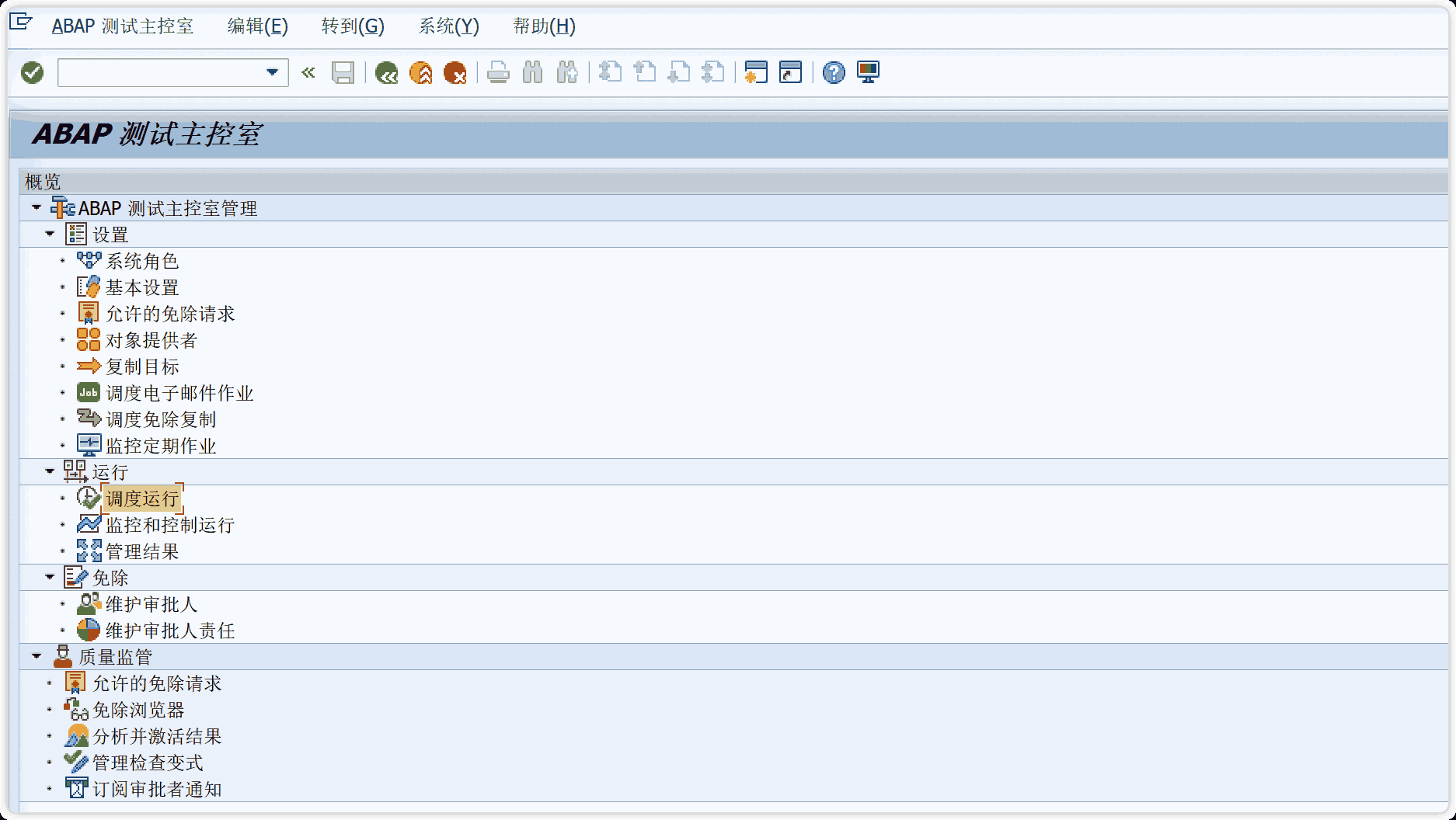
操作步骤
1,安装ATC ,Custom Code Analysis (BASIS来做)
Install the respective support packages as per SAP Note 2185390 – Custom Code Analyzer for the release of the sandbox system you just created system AFTER following the manual preparation instructions:
旧的 https://blogs.sap.com/2016/01/15/make-the-s4hana-custom-code-analyzer-work-for-you/
Custom Code Adaptation for SAP S4HANA
新的 https://blogs.sap.com/2017/02/15/sap-s4hana-system-conversion-custom-code-adaptation-process/
2,配置ATC,运行调度
参考图文:(仅供参考,还是看官方文档很详细)
https://success.panaya.com/docs/how-to-configure-execute-the-abap-test-cockpit-atc-for-sap-s4-conversion
https://blogs.sap.com/2016/12/13/remote-code-analysis-in-atc-technical-setup-step-by-step/
官方文档:
Custom Code Migration Guide for SAP S/4HANA
2021
SAP S/4HANA 2021 FPS01
2022-02-23
从官方文档的3.2.1.4 开始看(前面是fiori上的代码检查配置,后面是gui上的代码检查配置部分)
详细步骤:
A. Creating System Groups创建系统组
- Run transaction ATC.
- In the navigation pane, expand the node ATC Administration Setup and double-click Object
Providers. 对象提供者
- Double-click the item System Groups for selection.
- Switch to change mode ( F6 ).
- Choose the New Entries button in the toolbar.
- Enter an ID and short Description for the new system group you want to add. 系统组这个维护一条数据
- Save the new entry.
B. Configuring Object Providers 配置对象提供者
- In the RFC Object Providers view, double-click the item RFC Object Providers for selection.
- Switch to change mode ( F6 ).
- Choose the New Entries button in the toolbar.
- Specify the following entries for the Object Provider you want to create:具体参数看文档说明
C. Preparing the Custom Code Analysis 准备cca
- 下载数据库Downloading the Simplification Database
- Open the SAP Software Download Center .
- Choose Types of Software Installations & Upgrades Access downloads and search for CCMSIDB.
- Choose the relevant ZIP file and choose Download Basket.
- 导入数据库Importing the Simplification Database,导入完,选一个字段给值比如matnr执行,看结果如下图就是好了
- Log on to the Central Check System.
- Run transaction SYCM.
The Display Simplification Database Content view is opened. - Choose Simplification Database Import from ZIP File from the menu bar.
- Choose the ZIP file with the downloaded Simplification Database from your drive and confirm with Open.
D. Setting the Role as Central Check System
- Run transaction ATC.
The ABAP Test Cockpit Overview screen appears. - In the navigation pane, expand the node ATC Administration Setup and double-click System Role.
- Switch to change mode ( F6 ).
- In the Change System Role view, choose ATC Checks Using Object Providers.
- Save the new settings and return to the ABAP Test Cockpit Overview screen.
E.Running Remote SAP S/4HANA Checks
- Configuring a Remote ATC Run Series(文档中有参数,要按照文档填参数)
- Run transaction ATC.
- In the navigation pane, expand the nodes ATC Administration Runs and double-click Schedule Runs.
The screen that appears displays a list of existing run series.
- Choose the Create button in the toolbar.
- Enter the name for the series you want to create and confirm.
- Specify the following entries for the run series you want to create:具体看文档上说明
S4HANA_READINESS_2021_NO_FLE
Predefined settings:
○ Material number length = 18
○ Extended amount field length is disabled
○ Extended stock requirement field length is disabled
○ Extended season/theme/collection field length is dis
abled
S4HANA_READINESS_2021
Predefined settings:
○ Material number length = 40
○ Extended amount field length is enabled
○ Extended stock requirement field length is enabled
○ Extended season/theme/collection field length is en
abled
F.Scheduling a Remote ATC Run Series
- Run transaction ATC.
- In the navigation pane, expand the nodes ATC Administration Runs and double-click Monitor and
Control Runs. 建议后台运行,毕竟程序很多,分析很久 - Leave the run series field empty and execute ( F8 ).
The ATC Run Monitor view is displayed. The view shows the status of check runs as running, finished, or
failed.
G.Analyzing ATC Run Results
- Run transaction ATC.
- In the navigation pane, expand the nodes ATC Administration Runs and double-click Manage
Results. - Leave the run series field empty and choose Execute ( F8 ).
Note
By default, the ATC run results of the last 10 days are displayed. If you want to see the ATC run results
from a different period of time, change the settings in Schedule Data.
The ATC Manage Results view is displayed. The view shows a list of ATC run results from your requested
period of time. - In the ATC Manage Results view, select a run series and choose Display to inspect the results.
A list of all ATC findings is displayed in transaction SE80. - Choose Statistics View.
- Choose Choose Statistic to group the ATC findings (for example, by SAP Note Number).
The ATC findings are grouped by the selected statistics. - Double-click a statistics group to display the list of ATC findings assigned to the selected statistics.
- Double-click an ATC finding to open detailed information. Here you can find the SAP Note number referring
to a dedicated SAP Note and the referenced object. - Click the object name to navigate to the source code to see where the incompatible code occurs